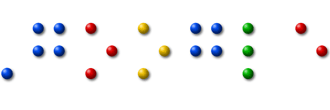Easily Share Large Files over the Internet: "
 If you are to share a large file with someone over the Internet, there are generally two options – you can either attach the files to an email message or, if the files are too big to fit in an email program, you can upload them to an online storage service and then share the download links with the recipient.
If you are to share a large file with someone over the Internet, there are generally two options – you can either attach the files to an email message or, if the files are too big to fit in an email program, you can upload them to an online storage service and then share the download links with the recipient.
Let’s now explore some of the popular services that’ll make it easy for you to transfer large files over the Internet without any hassles or costs.
A: Share Large Files over Email
The Gmail service cannot handle email attachments that are larger than 25 MB but the recently-revamped Hotmail service is a much better alternative as it lets you send email messages as large as 10 GB.
The maximum size of an individual file that you can attach to an Hotmail message is only 50 MB but you can use a file-splitting utility like HJ-Split to break a big file into smaller chunks and then attach them all to a single message. The recipient can then join these chunks to restore the original file and he can do without requiring external programs.
B: Share Large Files without Email
The downside with email attachments is obvious – most ISPs and web-based email programs (including Gmail) will reject incoming messages that have big attachments and therefore, if you are sending a bulky file via email, the recipients also have to be on Hotmail as well in order to receive that file.
One of the best options for sharing large files without email is Dropbox. Once you install the the Dropbox utility on your (Windows, Mac or Linux) desktop, you can upload files of virtually any size to the Internet – it’s only limited by the size of your Dropbox storage which is 2GB in the case of free accounts. Alternatively, if you don’t want to install Dropbox, you can upload files straight to the Dropbox website from your browser but the limit in this case is 300 MB per file.
You can even consider using Google Docs to share those big files over the Internet. Google Docs lets you upload files up to 250 MB in size and they can be in any format. You have 1 GB of free storage space for storing all the non-Office files on Google Docs but you can also buy more space for a reasonable fee.
Unlike FTP servers, services like Google Docs and Dropbox don’t support resumable downloads. That means if the connection breaks while the recipient is still trying to download your “huge” file, he or she will have to resume the download from scratch. That can be a deal-breaker for lot of people.
SkyDrive, part of the Windows Live family, can solve this problem in a way.
The service offers 25 GB of free online storage, with individual files limited to 50 MB. To upload a large file, split it into chunks of 50 MB each and then upload them all to a single folder on SkyDrive. The recipient can download the entire folder as a ZIP or, if he’s on a flaky connection, he can download files one by one and then join them all at his end.
C. Share Files without Registration
Finally, if you are looking for something quick and simple that doesn’t even require registration, talk to YouSendIt or WeTransfer (if the file size is really big). Just upload the files via the browser, enter the email address of the recipient and hit send. WeTransfer lets you send files up to 2 GB in size while the maximum allowed limit is 100 MB in the case of YouSendIt (free version).
Chart: Comparison of file sharing services

Also see: Access your Files over the Internet
Easily Share Large Files over the Internet



Originally published at Digital Inspiration by Amit Agarwal.

"