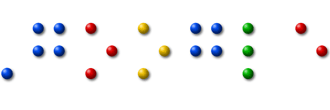The Best OCR Tools for Converting Images to Text: "
 OCR software let you easily convert images, such as digital photographs, scanned documents, printed books, etc. into text. Once you perform OCR on an image, you’ll be able to copy-paste or edit the text content of that image without any retyping and it also becomes more searchable.
OCR software let you easily convert images, such as digital photographs, scanned documents, printed books, etc. into text. Once you perform OCR on an image, you’ll be able to copy-paste or edit the text content of that image without any retyping and it also becomes more searchable.
The Best Web-based OCR Services
Most scanners ship with some sort of OCR software but if you don’t have a scanner, you can simply capture a photograph of the printed text with your digital camera or even your mobile phone and then use an online OCR utility to extract text out of that image.
Meet the best online OCR services that can help you convert images into text.
1. Google Docs – When you upload an image file or a scanned PDF to Google Docs, check the option that says “Convert text to Google Docs format” and Google Docs will automatically perform OCR on the file before saving it to your account.
If the OCR operation is successful, all the extracted text is stored as a new document else Google Docs will store your original image without any modification.

With Google Docs, you can perform OCR on images and PDFs as large as 2 MB, the text recognition accuracy is quite impressive and there are no limits on the number of files that you can process in a day. However, Google Docs won’t retain the original formatting of the document and the OCR engine almost fails with low-resolution images.
2. Abbyy FineReader – FineReader Online is a web-based OCR service that can instantly convert your PDF files and images into corresponding office file formats. This is an Abbyy service and therefore the character recognition accuracy is quite good.
Unlike the OCR engine in Google Docs that can only recognize printed text written Latin characters, FineReader can understand a much wider variety of languages. It even works with multilingual documents that have text written multiple languages.
A free account at FineReader Online will only let you convert a handful of images to text and you’ll have to shell out around $3 per 10 pages for additional conversions.
3. OnlineOCR.net – Online OCR, as the name suggests, is a cloud based OCR service that can handle all common images formats including scanned PDFs. If you have multiple images that you would like to convert to text in one go, you can put them all in a single zip file and upload it to Online OCR.
Of all the OCR services that I have tried so far, Online OCR has impressed me the most. The character recognition accuracy is quite good and the converted documents look like a replica of the original images. In my limited test with three different types of images, Online OCR was able to preserve the structure and formatting after the conversion in all the three case.

Like FineReader, Online OCR offers credits for converting around 5-6 images to text for free and after the limit is over, you’ll have to pay around $4 per 50 pages.
4. FreeOCR.com – If you ever need to extract plain text from an image or a scanned PDF file, Free OCR may be worth a try. The service requires no registration and you can handle up to 10 image uploads per hour.
Free OCR is like a graphical front-end for Google’s Tesseract OCR engine that is often considered as one of the most accurate text recognition engines around. However, Tesseract supports only a limited number of languages and it ignores most of the formatting of the scanned image.
5. OCR Terminal – OCR Terminal is one of the most mature online OCR services out there that not only supports images and scanned PDFs but even software screenshots.
For instance, if you ever get an error message on your computer, capture a screenshot, upload the image to OCR terminal and it will return you the entire error in plain text that you can copy-paste in emails or online forums.
OCR Terminal is internally powered by Abbyy’s OCR engine. A free account with OCR Terminal gets you 20 free conversions every month and you can pay around 7-9 ¢ per additional conversion.
6. OCR Online – Like FreeOCR, OCR Online doesn’t require any registration and you can translate up to 100 images to text in a single day. It also supports a large number of languages.
OCR Online offers good recognition accuracy and preserves most of the original formatting but what you’ll like most about this service is batch processing. You can upload a large number of files in one batch and it will output the results as one document.
Online OCR Software – A Comparison

[*] One obvious downside will all the above mentioned OCR software is that they work only with printed text, they cannot recognize characters from hand-written text.
The Best OCR Tools for Converting Images to Text



Originally published at Digital Inspiration by Amit Agarwal.

"









 If you are to share a large file with someone over the Internet, there are generally two options – you can either attach the files to an email message or, if the files are too big to fit in an email program, you can upload them to an online storage service and then share the download links with the recipient.
If you are to share a large file with someone over the Internet, there are generally two options – you can either attach the files to an email message or, if the files are too big to fit in an email program, you can upload them to an online storage service and then share the download links with the recipient.


 Pop-up windows are considered evil as they open on your screen without asking and can sometimes lead you to annoying websites.
Pop-up windows are considered evil as they open on your screen without asking and can sometimes lead you to annoying websites.

 3.
3.